In PowerPoint, you can print your slides, your speaker notes, and create handouts for your audience.
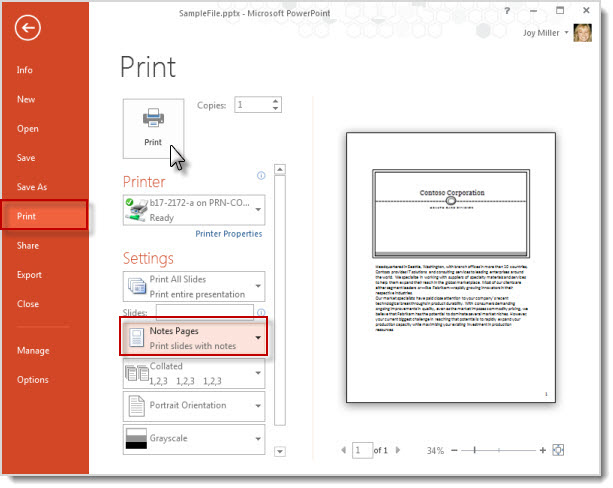
1. Select File > Print.
2. For Printer, select the printer you want to print to.
3. For Settings, select the options you want:
Slides: From the drop-down, choose to print all slides, selected slides, or the current slide. Or, in the Slides box, type which slide numbers to print, separated by a comma.
Print Layout: Choose to print just the slides, just the speaker notes, an outline, or handouts.
The Outline prints only the text in the slides, without images. The Notes of a presentation show the slide and the related speaker notes below it. If you choose to print Handouts, you can print several slides on one page using a variety of layouts, some with space for note-taking.
Collated: Choose whether you want the sheets collated or uncollated.
Color: Choose whether you want color, grayscale, or pure black and white.
Edit Header & Footer: Select to edit the header and footer before printing.
4. For Copies, select how many copies you want to print.
5. Select Print.




