These patterns can be manually created if you have the time and patience, or you can find a variety of royalty-free patterns available for download through a basic Google search.
To apply a pattern, first select the layer you'd like to fill with a pattern. Then, from the top menu bar, choose Layer > New Fill Layer > Pattern... From there, a "New Layer" window will pop up and prompt you to name the new color fill layer. Don't worry about choosing the color you want right then and there -- simply name the layer and press "OK."
Next, you'll see the "Pattern Fill" window pop up. From there, you can choose the pattern and its scale. Since I'd selected my background layer to fill in (i.e. the color of the sky in my graphic), the pattern I select in the Pattern Fill changes the sky.
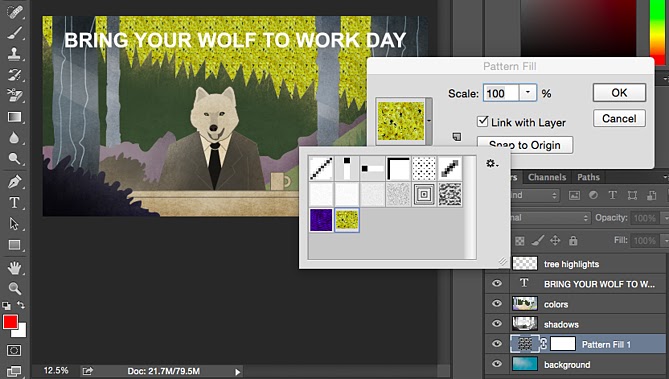
To use the Gradient tool
To apply a gradient, first select the layer you'd like to fill with a pattern. Then, from the top menu bar, choose Layer > New Fill Layer > Gradient... From there, a "New Layer" window will pop up and prompt you to name the new color fill layer. Don't worry about choosing the color you want right then and there -- simply name the layer and press "OK."
Next, a "Gradient Fill" window will pop up. Play around with these options, including the style, angle, and scale. To choose a different gradient than the one offered by default, click the arrow on the right-hand side of the default gradient to open the Gradient Editor, shown below.





