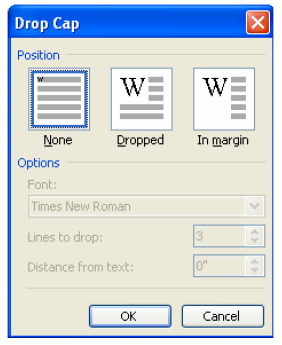1. Change to Page Layout view
2. Choose View > Ruler, if the ruler is not visible
3. Point to transition area (where the grey area turns white) on the ruler. The mouse pointer changes to double headed arrow.
Drag the margin to the desired position using the mouse. Watch the change in the Ruler's dimension as you drag.
Page Breaks
Page Breaks are the places in your document where one page ends and a new page begins. Many things affect where page breaks will occur. Factors include the size of your paper, Margin setting, Paragraph Formats and section breaks. Page breaks appear as dotted lines in Normal view.
Forcing Page Breaks
1. Move cursor to the place of the break.
2. Choose Insert > Break
The Page Break dialogue box appears as below.
3. Click OK & the page break appears in the required position.
4. To insert page breaks press Ctrl+Enter. Page Break will be inserted at the place of the cursor.
Drop Cap Feature
Select the Paragraph then Click Format menu and then Click on Drop Cap then you will get a screen as shown below :
Now Select the required position for Drop Cap and click OK.