Once you add a photo, graphic, or picture, you have many ways to enhance the picture, such as backgrounds, shadows, and effects, to get your message across even better.
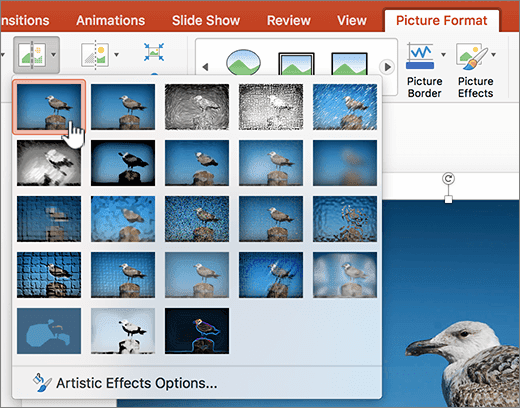
Adjust the brightness, contrast, or sharpness
1. Select the picture.
2. Select Picture Tools > Format and select Corrections.
3. Hover over the options to preview them and select the one you want.
Apply Artistic Effects
1. Select the picture.
2. Select Picture Tools > Format and select Artistic Effects.
3. Hover over the options to preview them and select the one you want.
Change the color
1. Select the picture.
2. Select Picture Tools > Format and select Color.
3. Hover over the options to preview them and select the one you want.
Apply Picture Effects
1. Select the picture.
2. Select Picture Tools > Format and select Picture Effects.
3. Select the one you want: Shadow, Reflection, Glow, Soft Edges, Bevel, or 3-D Rotation.
Add a Border
1. Select the picture.
2. Select Picture Tools > Format and select a border.
Compress the Picture
1. Select the picture.
2. Select Picture Tools > Format and select Compress Pictures.
3. Select the options you want and select OK.




