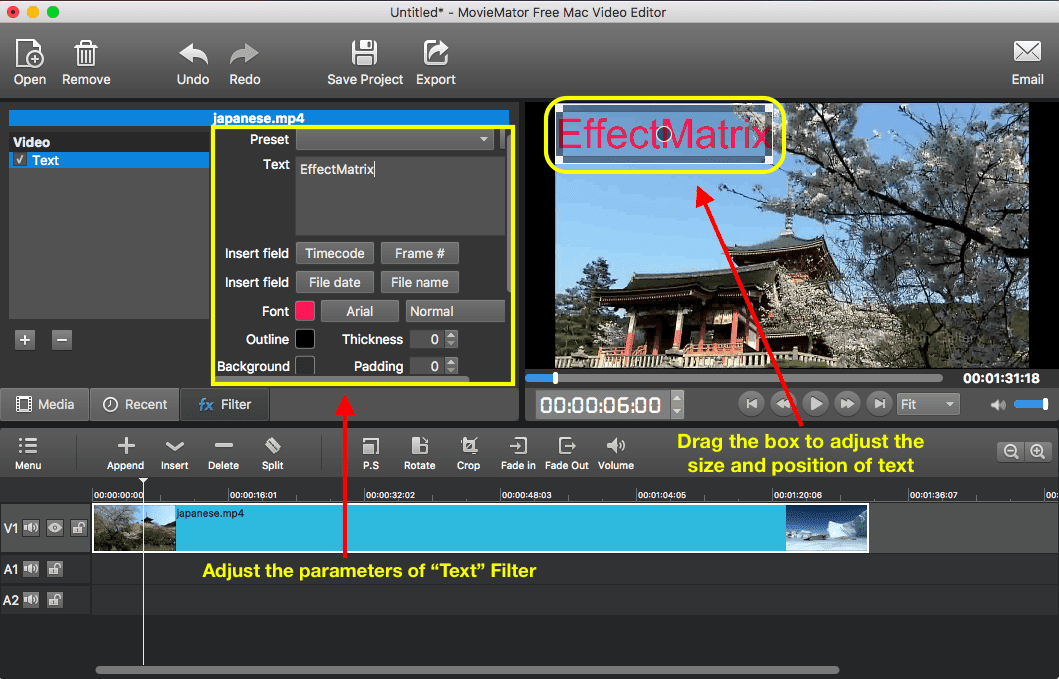Adding text annotations to videos is a great way to help people know the story of videos or identify ownership of the videos. I will tell you how to add text annotations easily with MovieMator.
Step 1: Add the target video clip to the timeline of MovieMator.
Step 2 : Add “Text” filter to the video clip. Select the video clip and click on “Filters” tab on the main interface, then click on “+” button to choose the “Text” option from the video filters.
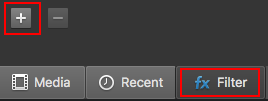
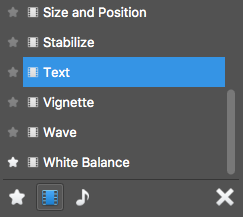
Step 3: Adjust the parameters of “Text” filter.
Once you add “Text” filter to the video clip, an editable text box will display on the video and you are capable of adjusting parameters like text font, text size, text color, text position, background color, etc. It is available for you to input any content in the text box so that you are free to add any text annotations to the video clip. Moreover, you can save your favorite settings of “Text” filter as your own presets so that you can apply it to another video clip directly.